Most of your FundEasy payments will no doubt be made online through the online processor. Online payments are marked paid when they are recorded. However, offline donations aren't marked paid since the money hasn't been received in your office. This helps you keep track of money that is still outstanding.
You can also record payments that you receive in your office using the Column Browser:
- Find the person's name in the bottom of the Column Browser and click on the "Not Paid" link in their Status column. It's usually easiest to find the participant on the top of the page first and click the checkbox next to their name. That way you are only looking at that participant's sponsors on the bottom of the page. If they are not listed, you will need to first register them as a sponsor.
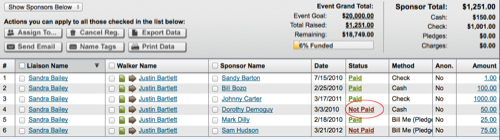
- This opens the Profile Transaction screen. Click on "Pay".
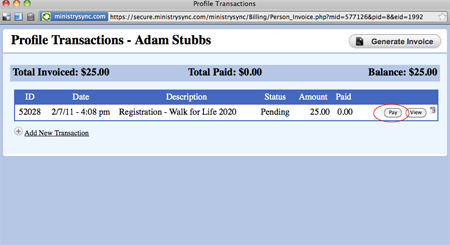
- Choose the Payment Method.
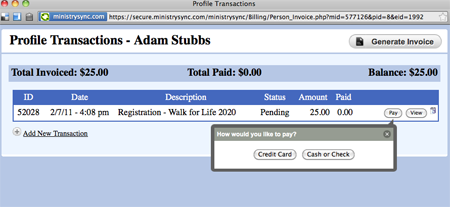
- Record the payment details.

- Clicking "Process" will return you to the Column Browser. You may need to refresh your screen to see that the payment icon has changed to paid.
To add new Sponsors to your event please see Registering Participants, Liaisons, and Sponsors
See it in action:
Did you know:
You can refund a transaction by following the same steps listed above, but instead of a "Pay" button, you'll have a Refund button.
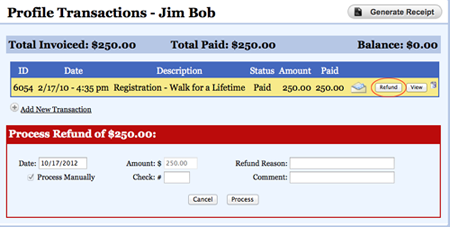
Check or Cash payments automatically use the Process Manually option. Online transactions can be processed manually or can go through the processor. Clicking the trash can icon deletes the record of the transaction. It does not refund it.
Other articles you might find interesting:
Recording Offline Donations in FundEasy
Handling donations not for specific walkers in FundEasy